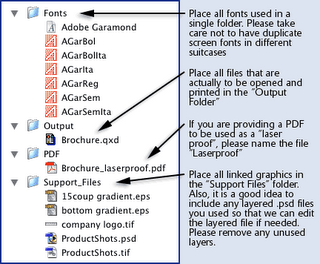COATINGS
AQUEOUSA water-based coating applied after printing, either while the paper is still on press ("in-line"), or after it's off press. An aqueous coating usually gives a gloss, dull, or matte finish and helps prevent the underlying ink from rubbing off.
LAMINATIONA polypropylene or nylon film lamination that can be applied to all cover paper stocks. Its heat application provides maximum durability with a minimum of curl. Lamination is available in gloss, delustered, and curl-free finishes.
UV COATINGA very slick, glossy coating applied to the printed paper surface and dried on press with ultraviolet (UV) light. The slick surface of UV coating makes it eye catching and very popular for printing the covers of paperback novels. When large areas of dark ink color are printed under a UV coated piece fingerprinting may result.
VARNISHA coating printed on top of a printed sheet to protect it, add a finish, or add a tinge of color. Also referred to as Press Varnish. An entire sheet may be varnished, or certain areas-like halftones-may be spot varnished to add emphasis and appeal. In folder or packaging construction, it is critical to block out the varnish to allow effective adhesion on glue tabs.
PRINTING TERMS
BLEEDAn image or printed color that runs off the trimmed edge of a page. Bleeding one or more edges of a printed page generally increases both the amount of paper needed and the overall production cost of a printed job. Bleeds are created by trimming the page AFTER printing.
BLUE LINE PROOFA monochromatic representation of the folder with artwork positioned relative to the outline of the cutting die. Is cost-effective proofing tool for one or two color projects. Not effective in proofing for four-color process work.
COLOR SEPARATIONSeparating full-color artwork or transparencies into four primary printing ink colors of magenta (red), cyan (blue), yellow, and black by using various photographic or scanning processes, the most common being electronic laser scanners.
DOT GAINThe growth in size of a halftone dot from the time it is made on the halftone negative to the printing on paper. It can be caused by such aspects as paper, ink formulation and overexposed films.
DPI (dots per inch)The number of dots that fit horizontally and vertically into a one-inch measure. Generally, the more dots per inch, the more detail is captured, and the sharper the resulting image.
DRY TRAPA layer of wet ink being applied over a previous layer of dry ink in a separate run of the printing press. Dry trapping usually produces sharper images than wet trapping because subsequent layers of ink aren't diluted by prior wet or damp layers. Dry trapping is also more expensive because the paper travels through the press more than once.
DUOTONEA two-color halftone of an image created with two screens, two plates, and two colors. Most halftones are one color, printed with black ink on white paper. By blending the black of the tiny ink dots and the white of the paper, the human eye sees shades of gray.
FOUR-COLOR PROCESSA method that uses dots of magenta (red), cyan (blue), yellow, and black to simulate the continuous tones and variety of colors in a color image. Reproducing a four-color image begins with separating the image into four different halftones by using color filters of the opposite (or negative) color. For instance, a red filter is used to capture the cyan halftone, a blue filter is used to capture the yellow halftone, and a green filter is used to capture the magenta halftone. Each halftone separation is printed with its process color (cyan, magenta, yellow, and black). When we look at the final result, our eyes blend the dots to recreate the continuous tones and variety of colors we see in a color photograph, painting, or drawing.
GRIPPERThe row of clips holding the sheet of paper as it speeds through the press.
GRIPPER EDGEThe edge of the sheet to be printed, embossed or stamped which is pushed against a pre-determined stop on the press. It is the front edge of the sheet to go through the equipment. For registering purposes, the same sheet edge is used during all press applications on the sheet. However, no printing or stamping can occur with the first 3/8 inch of the sheet.
HALF-TONEA printed picture that uses dots to simulate the tones between light and dark. A printing press cannot change the tone of ink-it will only print the ink color being used on the press. This works well for printing text or line art: the press simply puts a full-dose of ink for each letter or line onto the paper, creating small solid areas of ink. BUT black-and-white photographs are continuous tome images, and printing a photograph this way would have the same result: large solid areas of ink. White areas of the photograph would have no ink; black areas would have black ink; and gray areas would have black, not gray, ink. The halftone mimics the continuous tone of black-and-white photographs by converting the picture into dots. The result is strikingly similar to the continuous tone of a photograph.
IMAGE AREAPrimary element of a design to be printed, stamped or embossed. Also refers to the area of the sheet within the imaginary lines noted by tic marks. All areas outside the tic marks will be trimmed and removed from the finished product. Extraneous marks, or unnecessary marks, must be removed from the image area.
INKA combination of pigment, pigment carrier or vehicle, and additives. Careful ink formulation by the printer can reduce or prevent smudging, unevenness, picking, and additional printing problems associated with ink. The ink used for a particular job depends on the paper specified and the printing process used.
LITHOGRAPHYA printing process using flat surface plates that is based on the principle that oil and water don't mix. The image to be lithographed is created on the plate with greasy material that repels water. Water is run over the plate, and the non-image areas absorb it. When the oily ink hits the plate, it's attracted the to similarly greasy image, and repelled by the rest of the wet plate. When paper is pressed onto the plate, it picks up the ink (and a bit of the water).
MAKE-READYAll the activities involved in preparing a printing press for a print run, such as setting the registration, balancing the color, and adjusting the plates and blankets for paper thickness. Make-readies are required for offset printing, diecutting, stamping, embossing, folding, gluing and most other finishing operations.
MATCH COLORA customer-blended ink that matches a specified color exactly. Match colors are used to print line copy and halftones in one, two, three, or occasionally more colors. The specified colors are chosen from color systems.
MATCHPRINTA representative proof of four-color process images. Used at press to achieve accurate color. Keep in mind a matchprint emulated four-color process but can generate an exact color match on PMS colors.
MOIRE'A pattern created by printing several repetitive designs on top of each other. In four color process printing, four screens of colored dots print on top of each other. If the angles of the halftone screens of each of the four colors are not properly aligned with each other, an undesirable blurry pattern called "moire'" appears in the final image. The term is from the watery or wavy pattern seen on moire' silk.
OFFSET (THE PROCESS)An indirect printing process. Ink is transferred to paper from a blanket that carries am impression from the printing plate rather than directly from the printing plate itself. Generally, when we say "offset" we mean offset lithography. Even though other printing processes such as letterpress may also use this indirect technique.
OFFSET LITHOGRAPHYAn indirect printing process. Ink is transferred to paper from a blanket that carries an impression from the printing plate, rather than directly from the printing plate itself.
PANTONE MATCHING SYSTEMThe most widely used system for specifying and blending match colors. The Pantone Matching System identifies more than 1000 colors. It provides designers with swatches for specific colors and gives printers the recipes for making those colors.
PLATEShort for printing plate, generally a thin sheet of metal that carries the printing image. The plate surface is treated so that only the printing image is ink receptive.
PRESS PROOFA test printing of a subject prior to the final production run. Press proofs are generally printed on the paper stock that will be used for the finished project. A few sheets are run as a final check before printing the entire job.
PROCESS COLORSThe four process colors: magenta (process red), cyan (process blue), yellow and black used to print four color images.
PROTOTYPEA custom computer-generated sample of the finished product. Effective selling tool in showing the customer the shape and construction of a package, cavity or folder.
REGISTRATIONPutting two or more images together so that they are exactly aligned and the resulting image is sharp.
SHEET-FED PRESSA press that prints single sheets of paper, rather than a continuous roll or web of paper. A sheet-fed press prints more slowly than a web press, and is typically used for shorter runs.
SKIDA platform built with a solid wood bottom for holding stacks of paper not packed in cartons. Paper may be ordered in skids or cartons. When printing a large job they generally prefer skids to cartons.
TRAPPINGPrinting ink over previously printed ink. Trapping is also used to describe the very slight overlapping of adjacent colors.
FINISHING OPERATIONS
BEVELED EDGEThe edge of an embossed area made to a specific angle to the paper plane. These beveled edges range from 30 to 80 degrees from the paper and image plane.
BLIND EMBOSSINGImpressing raised letters or images into paper using pressure and a die-but without using foil or ink to add color to the raised areas.
CLOSE REGISTERHaving design elements fit each other through various press operations, i.e. print, embossing, foil stamping or multiple passes through the press.
DEBOSSINGPressing letters or illustrations into a sheet of paper using a metal die to create a depressed (debossed) image.
DIE-CUTTINGUsing a formed, metal-edged die to precision cut or to cut shapes into a piece of paper.
EMBOSSINGPressing a shape into a sheet of paper with a metal die, creating a raised (embossed) image.
FOIL STAMPINGTo cover paper with a thin, flexible sheet of metal or other material. The foil, which may be clear or opaque, comes in a range of colors and is carried on a plastic sheet. Stamping separates the foil from the plastic and makes it adhere to the paper. Foil stamping can be combined with embossing or debossing as an added design element.
SCORINGPressing a channel into a sheet of paper to allow it to fold more easily. Scoring and pressing the paper fibers together creates an embossed channel that acts as a guide for easier folding and creates a hinge that keeps the fiber stretch short.
SCREEN PRINTINGA printing process also called silk screening, where ink is transferred through a porous screen, such as nylon, onto the surface to be decorated. An emulsion or stencil is used to block out the negative or non-printing areas of the screen. A squeegee forces ink through the open areas of the screen and onto the paper.
PAPER TERMS
CAST COATEDSee CC1S.
CC1SPaper produced with a cast coated surface on one side only (cast coated one side). In general, cat-coated papers combine a superior flat surface with excellent ink receptivity, making them the best of printing surfaces for all printing processes.
CLAYA naturally occurring substance commonly used in the paper industry. Clay is used as both a filler and a coating ingredient. By adding clay, paper makers can improve a paper's smoothness, brightness, opacity, and affinity for ink.
COATED PAPERPaper with an outer coating applied to one or both sides. Coated papers are available in a variety of finishes, including gloss, dull, and matte. They tend to have good ink holdout with minimal dot gain, which can be especially important for recreating sharp, bright printed images, black-and-white halftones, and four-color process images. The smooth surface of coated papers also helps to reflect light evenly.
COVER PAPERHeavier, generally stiffer paper commonly used for book covers, folders, greeting cards, business cards, and brochures. Uncoated cover papers generally match the color and finish of corresponding text papers.
DULL COATEDA coated paper finish that falls between glossy and matte.
FIBER-ADDED PAPERPaper with visible fibers, flecks, and specks. The term may be a bit misleading because all paper is made from fiber. The most common fiber additives are wood chips, colored cotton fibers, and colored rayon fibers.
GLOSSThe property that's responsible for a coated paper's shiny or lustrous appearance; also the measure of a sheet's surface reflectivity. Gloss is often associated with quality; higher quality coated papers exhibit higher gloss.
GRAINThe direction in which most fibers lie in a sheet of paper. As paper is formed, the slurry of fibers moves forward on the forming wire at high speeds, aligning the fibers in the direction of the movement and creating a grain. As the moisture in the air changes, the individual fibers take in moisture and swell sideways, rather than from end to end; this explains why paper will expand or shrink across the grain and is more flexible along the grain but stiffer against the grain.
INDEX PAPERA stiff inexpensive paper with a smooth finish. The high bulk but low weight of this paper make it a popular choice for business reply cards.
LAIDA paper with a translucent pattern of lines running both parallel to and across the grain. Laid finished paper is created by dropping a patterned dandy roll onto the paper machine while the paper is still wet.
LINEN FINISHA paper finish that is similar to the texture of linen fabric. Linen finishes are embossed after the paper comes off the paper machine.
MATTE COATEDA non-glossy coating on paper, generally used to refer to papers having little or no gloss. A matte coated sheet is often specified when the printed pages will carry a lot of type, since the low gloss makes it easier for reading.
OPACITYA measure of how opaque a paper is. The more fibers or fillers paper has, the more opaque it is, and the less it allows "show-through" of the printing on the back side or on the next page.
PAPERBOARDPaper with a caliper greater than .012 inches, or 12 points. Paperboard is used primarily for packaging and construction materials. Paperboard doesn't need the same whiteness and brightness as premium printing and writing papers, and because the process of de-inking is less important in its manufacture, it is a perfect product for using recovered fiber.
POINTIn measurements of the thickness of paper, one point is 1/1000 or .001 inches; in measurements of the size of type, one point is 1/72 inch.